| | skvfx.com / ScooterUtils |
Scooter Utilities
Your Swiss Army Knife of editor tools for Unreal Engine
User Documentation · Report Bug · Request Feature
Scooter Utilities is an Unreal Engine editor plugin that bundles essential quality-of-life tools for artists and developers. Quickly navigate to disk files, restart/reload your projects with a single click, and keep important settings persistent between editor sessions.
Table of Contents
- Features
- Download and Install from FAB
- Enable Scooter Utilities
- Menus
- Editor Preferences > Persistent Editor Properties
- Blueprint Nodes
- Contributing
- Support/Contact
- Credits
Features
- Restart the editor from the File menu—no more hunting for your .uproject file
- Open your project folder in File Explorer with one click
- Adjust the editor interface scale for comfortable viewing or presentations
- Set a persistent Maximum FPS that survives editor restarts
- Keep the viewport FPS display enabled across sessions
- Blueprint nodes for file I/O, config access, debug logging, and more
Download and Install from FAB
[!WARNING]
This plugin isn’t yet available on fab.com as of this writing, but it’s anticipated to be available soon. The documentation here assumes you’ve downloaded and installed the plugin from Fab.
If you’ve gotten Scooter Utilities through Fab Marketplace, downloading and installing is handled through fab.com and the Unreal Marketplace:
- From fab.com, after purchase, click the
Downloadlink on the Scooter Utilities product listing - A web pop-up will appear with a link to the
Epic Games Launcher—click that link to open the launcher - In the Launcher, scroll down to your Fab Library, find “Scooter Utilities,” and click
Install to Engine - If prompted, select the engine version you want the plugin installed to
For source-code installation or manual setup, please follow the Installation Instructions in the Developer Documentation.
Enable Scooter Utilities
To enable ScooterUtils in your project, navigate to Edit > Plugins, then search for and check the box next to “Scooter Utilities” to enable it for your project.
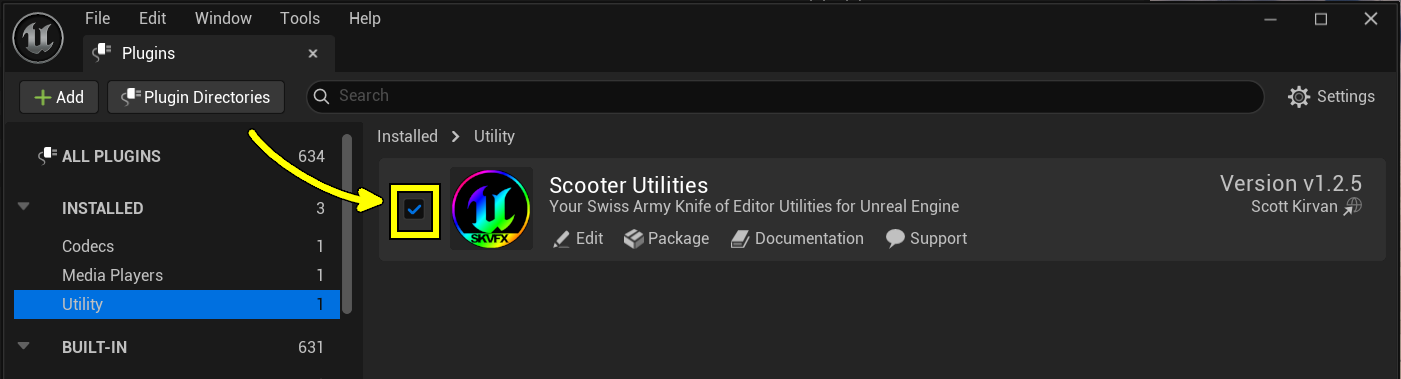
Menus
[!NOTE]
Make sure you’ve enabled the Scooter Utilities plugin via Edit > Plugins before looking for these menu items.
Two new menu items are added to the File Menu: Restart Editor… and Show Project in Explorer.
File > Restart Editor…
Shuts down and restarts Unreal Engine, prompting you to save any unsaved changes before reloading your project. This is the same behavior you see when enabling or disabling a plugin.
Why use this? Perfect for developers who frequently restart the engine to test code changes, clear undo stacks, or refresh the system. It’s also great when the editor starts feeling sluggish—just hit Restart Editor… and you’re back in action without navigating through the launcher or hunting for your .uproject file.
File > Show Project in Explorer
Opens File Explorer focused on your main project folder (where your .uproject file lives).
Why use this? Handy when you’ve opened a project from the Launcher and need to know where it actually lives on disk. While you can right-click assets in the Content Browser to open the content folder, this menu item takes you directly to the project root.
Editor Preferences > Persistent Editor Properties
Scooter Utilities’ Editor Preferences let you configure settings that persist across editor restarts and projects.
To access these settings: Edit > Editor Preferences… → Plugins section → Scooter Utilities.
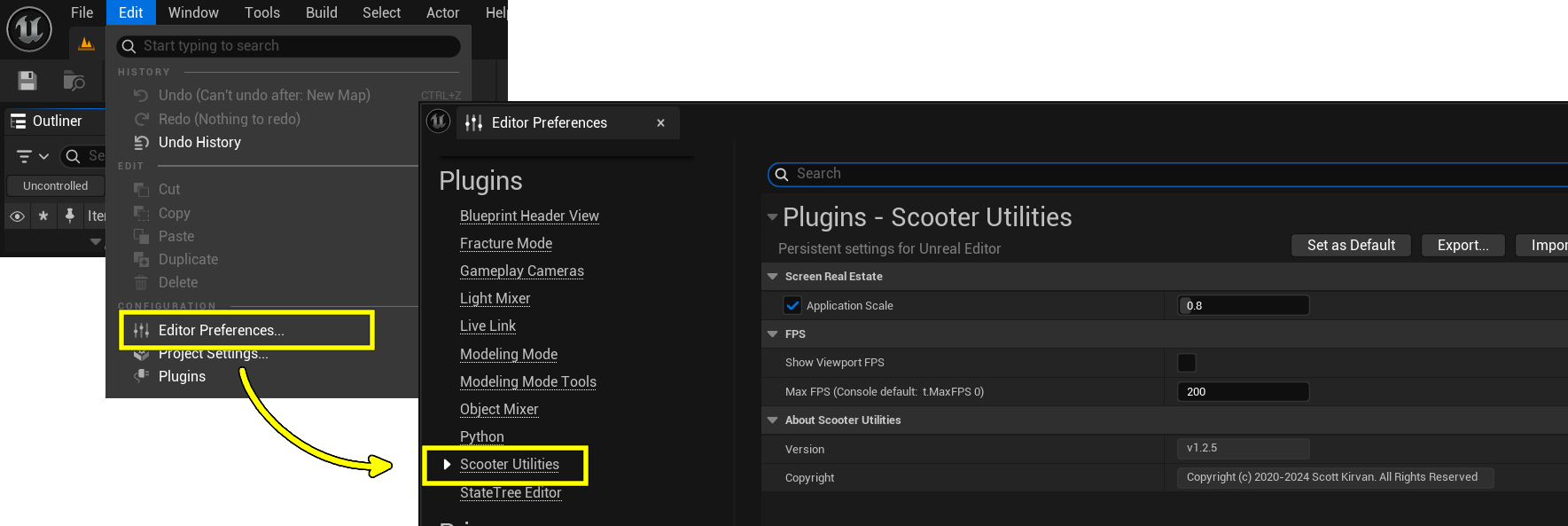
| Section | Name | Description |
|---|---|---|
| Screen Real Estate | ||
| Application Scale | Adjust the size of editor interface fonts and widgets for comfort or presentations | |
| FPS | ||
| Show Viewport FPS | Shows current FPS in the editor viewport (like stat fps), but persists between restarts |
|
| Max FPS | Same as t.MaxFPS, but persistent across sessions |
|
| About | ||
| Version | Scooter Utilities Version (read-only) |
Prefs: Screen Real Estate: Persistent Editor Scale
[!NOTE]
This setting overrides Editor Preferences > Appearance > Application Scale. When you disable this setting, the editor defaults back to 1.0. If your Appearance setting is not 1.0, you may need to restart the editor to apply the correct scale.
Location: Edit > Editor Preferences → Plugins/Scooter Utilities → Screen Real Estate section
The Persistent Editor Scale value is a percentage relative to the default screen size of UI elements like fonts, buttons, and widgets. For example, setting it to 0.8 scales everything down to 80% of normal size.
Background: As of Unreal Engine 5.4, there’s an Application Scale setting under Editor Preferences/Appearance that works great but resets between projects. The Scooter Utilities setting is persistent and works globally across all projects.
Prefs: Max FPS
Location: Edit > Editor Preferences → Plugins/Scooter Utilities → Max FPS section
Persistent Editor Max FPS Setting overrides the console variable t.MaxFPS, which sets the engine’s maximum editor frame rate. This setting persists across all projects and restarts. Set it to 0 to let the system’s console settings take over.
For best performance: Turn off Smooth Frame Rate and Use Fixed Frame Rate under Edit > Project Settings → General Settings/Framerate (these are typically off by default).
Prefs: Show FPS
Location: Edit > Editor Preferences → Plugins/Scooter Utilities → Show FPS Onscreen section
Viewport Toggle: Show FPS turns on the FPS display in the editor viewport and keeps it enabled between restarts.
This provides the same functionality as the viewport’s hamburger menu Show FPS setting, but persists across editor sessions.
Blueprint Nodes
Blueprint nodes are found under the Scooter Utilities category in the Blueprint node browser. The plugin exposes several practical helpers grouped by purpose. Each node includes helpful tooltips and search keywords.
Global Config (DefaultEngine.ini)
| Category: “Scooter Utilities | Global Config” |
Nodes:
- Get Global Config File String (Section, Key) → String
- Get Global Config File Float (Section, Key) → Float
- Get Global Config File Int (Section, Key) → Int
- Get Global Config File Bool (Section, Key) → Bool
- Set Global Config File String (Section, Key, Value)
- Set Global Config File Float (Section, Key, Value)
- Set Global Config File Int (Section, Key, Value)
- Set Global Config File Bool (Section, Key, Value)
Description:
Read and write values from your engine’s global configuration files (for example, DefaultEngine.ini). Pass the INI section (e.g., /Script/Engine.GameEngine) and the key name to read or write. Set nodes flush changes to disk immediately.
Quick Example:
- Call
Get Global Config File Stringwith Section/Script/Engine.Engineand KeyGameViewportClientClassName - Inspect the returned string or call
Set Global Config File Stringto update it
Notes:
- Section strings must match exactly as they appear in the INI file (e.g.,
/Script/AndroidRuntimeSettings.AndroidRuntimeSettings) - Use carefully—changing engine config values can affect editor behavior. Prefer project-specific config files when possible
File IO (Saved / Content / Documents)
| Category: “Scooter Utilities | File IO” |
Nodes:
- Load File To String (FileName) → OutString, OutFilePath, Bool
- Save Text To File (SaveLocation, FileName, Content) → OutFullPath, Bool
- Append Text To File (SaveLocation, FileName, Content, bAddLineBreak) → OutFullPath, Bool
Description:
Simple file read/write helpers. Load File To String looks for files in typical project locations and returns the full path. Save Text To File and Append Text To File create parent directories as needed and will overwrite (or append to) files.
Example Usage:
Save a debug dump by calling Save Text To File with SaveLocation = ProjectSaved, FileName = "Logs/DebugDump.txt", and your text content. The node returns the full path it wrote to.
Warning:
Save operations overwrite files without confirmation. Use Append Text To File to preserve existing content.
Debug Print / Logging
| Category: “Scooter Utilities | Debug Print” |
Node:
- Log Message (LogFile, Level, Content, Context) → Bool
Description:
Writes a message to the editor Output Log and optionally to a file under your project’s Saved/Logs folder. Supports severity levels (Info, Warning, Error, Critical) and an optional Context string. Timestamps and file/line information (when called from C++ helpers) are included.
Example:
- Call
Log MessagewithLogFile = "MyGame.log",Level = Info,Content = "Player joined: " + PlayerName,Context = "Multiplayer" - The message appears in the Output Log and writes to
Saved/Logs/MyGame.log
Notes:
- Leave
LogFileempty to only write to the Output Log - Check the in-editor tooltip for additional options
Blueprint Reflection
| Category: “Scooter Utilities | Blueprint Reflection” |
Nodes:
- Get Calling Blueprint Name (WorldContextObject) → String
- Get Calling Blueprint Path (WorldContextObject) → String (Editor-only)
- Get Calling Blueprint Info (WorldContextObject) → OutBlueprintName, OutContentPath, OutFullPath, OutFullReferencePath (Editor-only)
Description:
Utility nodes that identify which Blueprint called a function. Get Calling Blueprint Name is useful for runtime logging, while Get Calling Blueprint Path and Get Calling Blueprint Info provide editor-only package and content paths for debugging and tooling.
Example:
From any Blueprint, pass self into Get Calling Blueprint Name to retrieve the Blueprint class name (e.g., BP_PlayerCharacter).
Notes:
Editor-only nodes return the most useful results in editor builds and may return empty strings or limited information in packaged/shipping builds.
Lorem Ipsum / Placeholder Text
| Category: “Scooter Utilities | Lorem Ipsum” |
Nodes:
- Generate Lorem Ipsum (NumParagraphs, MinSentences, MaxSentences) → String
- Generate Sentences (NumSentences) → String
- Generate Words (NumWords) → String
Description:
Quickly generate dummy placeholder text for UI mockups, art passes, or layout testing. Perfect for designers and UI artists who need realistic-looking text blocks without copying real content.
Example:
Call Generate Lorem Ipsum with 2 paragraphs to populate a UI text block for layout testing.
Finding Nodes and Tooltips
Open the Blueprint editor and right-click on the canvas to open the node browser. Search for “Scooter Utilities” or use keywords like “config,” “log,” “file,” or “lorem” to find nodes quickly. Each node contains a tooltip describing parameters and behavior.
Editor-Only Behavior and Packaging
Some functions expose editor-only information (paths and Blueprint internals). These work best in editor builds and may return reduced data or empty strings in packaged/shipping builds.
Need examples? If you’d like code snippets or visual Blueprint graphs for any of these nodes, open an issue or request an example in the repo.
Contributing
Got a cool tool or feature idea? Found a bug? Want to help with documentation? We’d love your contributions!
For technical contributors:
Check the issues page to find something to tackle. The best way to contribute is directly to the code or documentation: grab a fork and submit a pull request. See our Developer Documentation for technical details.
For everyone else:
You don’t need to know GitHub to help! Just follow these links:
Show your support:
Rate/review the plugin on fab.com or donate to support development (links coming soon).
Support/Contact
- Find me on the Unreal Slackers Discord as @Fragmanget_. Tons of other Unreal programmers hang out there too
- You can also reach me on my personal Discord Server (@cptvideo), via LinkedIn, or email
Credits
Copyright © 2020-2025: Scott Kirvan - All rights reserved
ScooterUtils is licensed under the BSD 3-Clause License.
Project Link: ScottKirvan/ScooterUtils
CHANGELOG | TODO